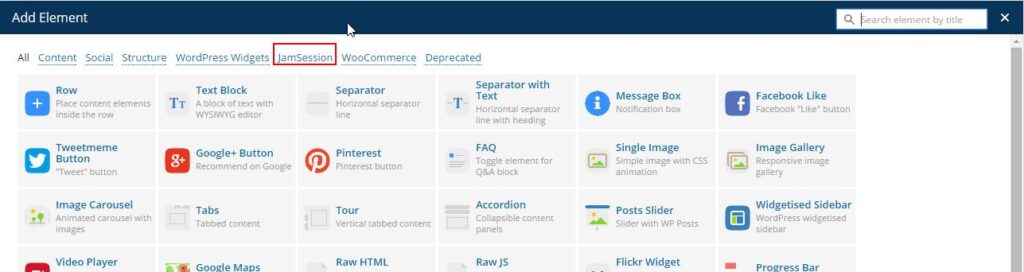JamSession Extended Layout
The extended layout is built using custom Visual Composer elements. You need to have Visual Composer installed and activated. JamSession theme comes with custom Visual Composer elements, all being part of JamSession Visual Composer category. Also, new functionalities were added to the basic vc_row elements, allowing you to create parallax backgrounds or to add a video as background for your row.
To be able to replicate the main page on “JamSession Extended” layout, you need to:
1. Create a new page, and use the “Empty Template” for that page.
2. Edit the page using Visual Composer and start adding VC elements on it.
Adding a new row with parallax background or video background
1. Edit page with Visual Composer
2. Add new element
3. Select “Row element”
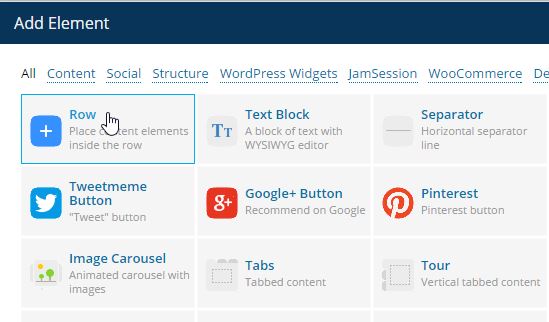
4. Open row settings

5. Go to “Design options” tab
6. Select the image to use as background
7. If needed, you can set the padding for that row, according to your needs
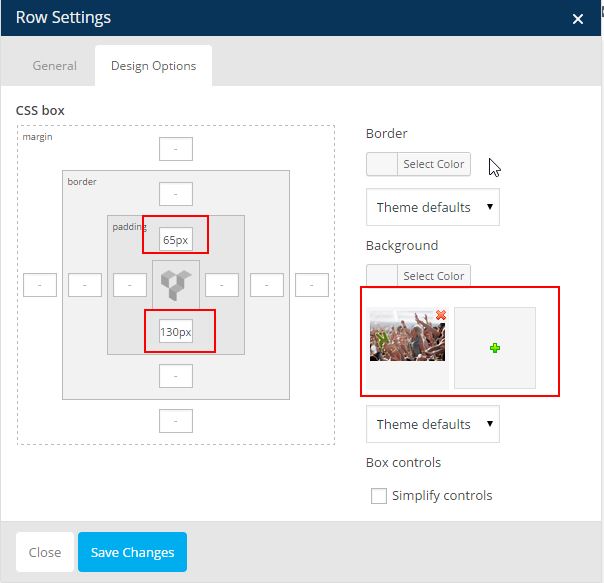
8. Go to”General” tab
9. Set the “Parallax background” control to “Yes”. Optionally, you can place a color overlay over your background.
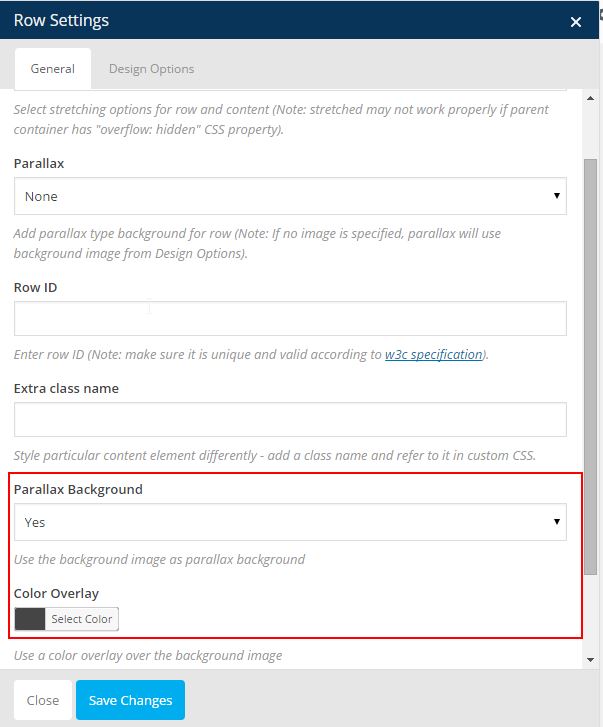
10. You can also use a video as row background, in this case, you just need to specify the URL to the video dedicated input.
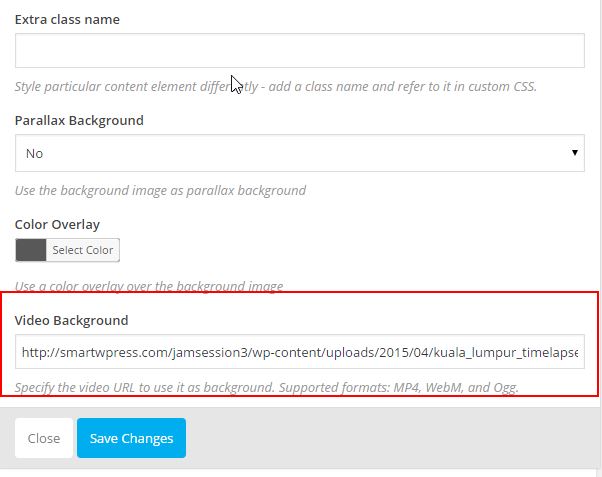
11. Click on “Save Changes”
Adding a revolution slider to your page
1. Edit page with Visual Composer
2. Add new element
3. On “Content” category, choose “Revolution Slider”

4. On Revolution Slider Settings, choose the slider you want to add – the slider must be defined
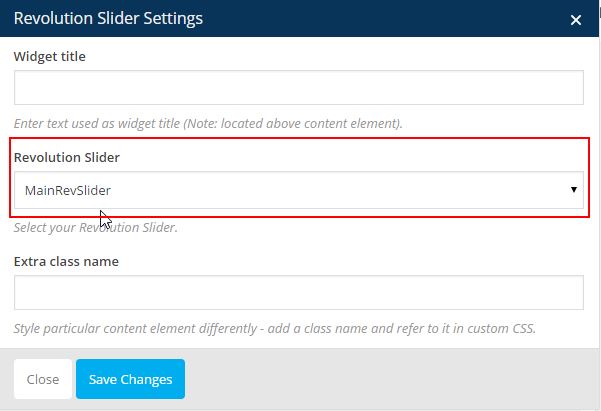
4. Click on “Save Changes”